Technical FAQs
Below you'll find answers to frequently asked questions about how to use Core Grammar for Lawyers.
Purchasing and Signing Up
- My Access Code doesn't work.
An Access Code is an 8-character code that gives you either a discount when signing up for Core Grammar for Lawyers or allows you to activate an account without needing to enter a credit card number.
If the code you are trying to enter looks like a phone number or a social security number, e.g., 123-45-678, that number is not an Access Code. That number is a Class Code (see below) that adds you to an Instructor's class.
Please also be sure that you are selecting the correct institution on the first page of the form.
If you are still having problems with your Access Code, you may email us at support@coregrammar.com. Please include your Access Code in the email.
- Have I been charged twice?
During the Core Grammar for Lawyers purchase process, a temporary authorization charge for $1.00 is placed on your debit or credit card. If you do not complete the purchase section, this authorization is cancelled and should disappear from your debit or credit card statement within a few days (the exact length of time depends on your bank).
My Account
- What's a Class Code?
A Class Code is a code that your teacher generates that allows your Instructor to view your progress through Core Grammar for Lawyers. A Class Code looks like a phone number or a social security number, e.g., 123-45-678.
You may enter in your Class Code when you create your account, or at any time afterwards by going to the My Account page.
- What do I do with my Class Code?
- Log in to Core Grammar for Lawyers.
- Click the My Account link.
- Enter your code in the "Class Code" field.
- Click the "Join Class" button.
- I entered the wrong Class Code, or I switched classes and have a new Class Code.
That's OK, you can change your Class Code at any time through the My Account page. Your work will transfer to the new class. See the above question for more information.
- I forgot my password.
You can reset your password here.
If the reset email does not arrive within 5 minutes, please check your spam folder.
- I forgot what email address I used to subscribe.
Do you have your original Welcome email? The subject line is "Core Grammar for Lawyers - Welcome".
If you do not have your Welcome email, you may contact us at support@coregrammar.com. Please include your full name, your school, and what your login email address should be.
- I spelled my email address wrong when I created my account.
If you can still log in to Core Grammar for Lawyers, you may modify your email address on the My Account page.
If you are not able to log in, you may contact us at support@coregrammar.com. Please include your full name, your school, and what your login email address should be.
- I would like to renew my account.
A standard student account is good for one year from the date of purchase. If you would like to extend your account early, you may do so here:
If you have an Access Code that grants access to CGL (and not just a discounted rate) you may use it for a renewal.
Lessons, Exercises, and Tests
- Can I use my keyboard to answer Exercise questions?
Here is a list of keyboard shortcuts that can be used when answering Exercise questions.
Build a SentenceAction Shortcut Keys Move between word palette and exercise ESC Move between words within the palette Tab (move forward)
Shift+Tab (move backwards)Select a word in the palette Enter Submit your answer Enter (while cursor is in the answer field)
Questions with Punctuation and Word PalettesAction Shortcut Keys Move between palette and exercise ESC Move between words within the palette Tab (move forward)
Shift+Tab (move backwards)Move within a field Arrows Keys Submit your answer Enter
Word PaletteAction Shortcut Keys Select a word from the palette Type the first letter from a word while your cursor is in the answer. If the first letter of the word is unique, the word will be inserted
Punctuation PaletteAction Shortcut Keys Move between words within the sentence Arrows Keys Type a dash (—) D Type an ellipsis (. . .) E
Multiple ChoiceAction Shortcut Keys Select an answer Tab to first answer and then use arrow keys to move between answers Submit your answer Tab to the Submit button and press Enter
Highlighter and StrikethroughAction Shortcut Keys Move between words in the answer Tab (move forward between words)
Shift+Tab (move backwards between words)Highlight or strike out a word Space bar Submit your answer Enter
MarginsAction Shortcut Keys Move to select left or right margins Tab (move forward between margins)
Shift+Tab (move backwards between margins)Adjust selected margin Use Left and Right Arrow Keys Submit your answer Enter
- I can see the Exercise questions, but nothing happens when I click the buttons in the
question.
Please check the supported platforms. If you are using a supported platform and browser and are still having problems, please contact us at support@coregrammar.com
- When I try to start a Lesson, nothing happens, or a blank window appears.
In order to view Lessons, you must be using a supported web browser.
Desktops and Laptops
Core Grammar for Lawyers supports the following browsers:
- Microsoft Edge on Windows
- Google Chrome on macOS or Windows
- Mozilla Firefox on macOS or Windows
- Safari on macOS
Tablets
Core Grammar for Lawyers supports the following tablet operating systems and browsers:
- Apple iPads running current versions of iOS and the Safari or Google Chrome browser.
- Android tablets running current versions of the Android operating system and the Google Chrome browser.
- I'm answering the Exercise questions at the end of the Lesson but keep getting them
wrong.
Make sure that you follow the instructions for each type of question. Many questions require you to insert words or punctuation into a sentence and will be marked incorrect if the spacing and placement are not exactly correct. If you need additional help with the question, you may review the Lesson at any time.
Tablet Tips
- Will Core Grammar for Lawyers work on my Tablet?
Tablets
Core Grammar for Lawyers supports the following tablet operating systems and browsers:
- Apple iPads running current versions of iOS and the Safari or Google Chrome browser.
- Android tablets running current versions of the Android operating system and the Google Chrome browser.
- I'm having trouble answering some Exercise questions on my tablet.
While the exercise questions are the same on the computer and tablet editions of Core Grammar for Lawyers, you will answer some exercise questions slightly differently while using a tablet. Here are a few tips:
- iPad Users
When you are asked to insert punctuation marks, first tap in the sentence where the mark should go. You will see a blue insertion cursor appear in the sentence. Once you see this cursor, you may find it helpful to tap and hold your finger down over the cursor. A small magnification circle will appear that allows you to precisely move the blue insertion cursor around. Slowly slide your finger in the direction you want the cursor to move. The cursor and the magnification circle follow your finger.
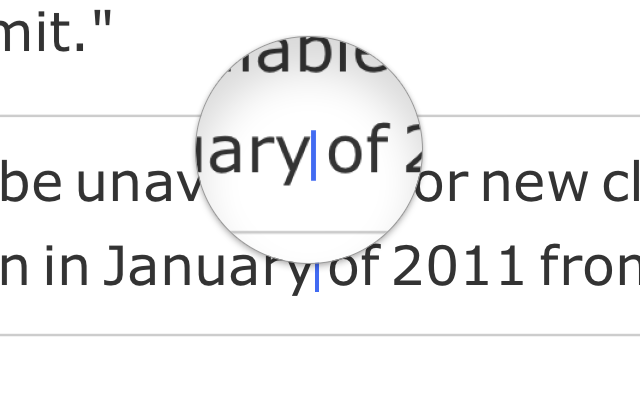
- Android Users
When you are asked to insert punctuation marks, first tap in the sentence where the mark should go. You will see a magnification box appear. Tap again within the box to select where the insertion cursor should be. You should now see an insertion cursor in the sentence.
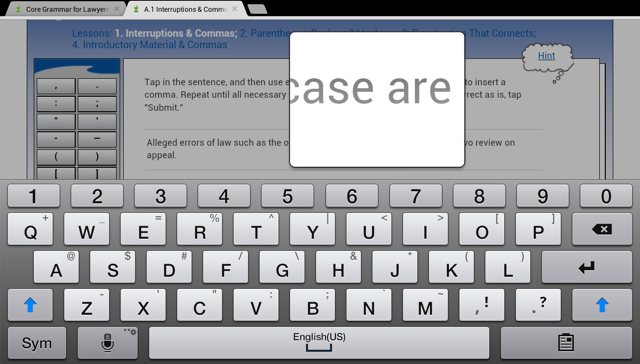
You may now type the punctuation using the keyboard or select the proper mark from the palette to the left.
- iPad Users
- My on-screen keyboard does not have all the necessary keys.
You do not ever have to use the keyboard to type special characters. You can always access the necessary punctuation marks (e.g., commas, periods, dashes, etc.) or words through the CGL palette that appears above every exercise question.
Android Users
Android Tablets support third-party keyboards. These keyboards may enable you to access more punctuation marks or include a tab key that allows you to move your cursor between words. These keyboards should work with Core Grammar for Lawyers but are not officially supported.
Other
- Is my computer supported?
Desktops and Laptops
Core Grammar for Lawyers supports the following browsers:
- Microsoft Edge on Windows
- Google Chrome on macOS or Windows
- Mozilla Firefox on macOS or Windows
- Safari on macOS
Tablets
Core Grammar for Lawyers supports the following tablet operating systems and browsers:
- Apple iPads running current versions of iOS and the Safari or Google Chrome browser.
- Android tablets running current versions of the Android operating system and the Google Chrome browser.
- I'm having a different problem.
If your question isn't answered here, you may email us at support@coregrammar.com. If you have a question about registering or that involves an Access Code, please include your Access Code in the email. We aim to respond within two business days. Please be sure to include your name and the email address on your account.
